In November 2012, Google revealed photo-sphere - a place completely different from Northern hemisphere and Southern hemisphere.
Now they have done the next logical thing - added photo-sphere to Google Maps - so that we have 3 spheres when we browse Google Maps <just joking>.
To rewind, the Android Jelly Bean 4.2 update introduced an enhancement to the panorama photography feature. It extended the panorama capability to full 360 degrees around (and stitched together on top and bottom) to create an all-around view, which they termed 360º photo sphere.
If you have visited Google Maps of late, in July 2013, you would have noticed a nag screen pop-up, urging us to try out the new Google Maps. Go ahead and try it out. It is awesome.
On top left we have options to get information on restaurants, cafes, bars, etc., and also traffic information.
Clicking on restaurants shows up the restaurants in the area of display. I heard there was a nice Thai restaurant near Greams Road, but never knew the exact location, till today. Baan Thai, get ready for a review!
;-P
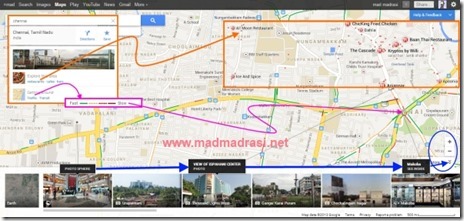
The traffic information appears to be real time. Really surprised that Google has ability to plot real time traffic information at Chennai. It surely is believable for the traffic circle underneath Anna Flyover shows up as a red circle - and it is always jammed at this time of the day!
In the new Google Maps, the right bottom corner, near the zoom control, is the image gallery. With the image gallery ‘on’, we can see all the types of images uploaded by users, in and around. We have had photos for a long time now and a panorama view for quite a while, but there is already a photo sphere too!
Vijaya Mall is already there (and when you zoom in, there is also Hotel Green Park). The symbols on the image of the gallery identify the type of picture.
So how do we upload the 360º photo sphere images to Google Maps? That is where the Google Views comes in.
To add a photo sphere:
BTW, Views also incorporates Street View Gallery, so all those street views would also be available there.
Now they have done the next logical thing - added photo-sphere to Google Maps - so that we have 3 spheres when we browse Google Maps <just joking>.
To rewind, the Android Jelly Bean 4.2 update introduced an enhancement to the panorama photography feature. It extended the panorama capability to full 360 degrees around (and stitched together on top and bottom) to create an all-around view, which they termed 360º photo sphere.
If you have visited Google Maps of late, in July 2013, you would have noticed a nag screen pop-up, urging us to try out the new Google Maps. Go ahead and try it out. It is awesome.
On top left we have options to get information on restaurants, cafes, bars, etc., and also traffic information.
Clicking on restaurants shows up the restaurants in the area of display. I heard there was a nice Thai restaurant near Greams Road, but never knew the exact location, till today. Baan Thai, get ready for a review!
;-P
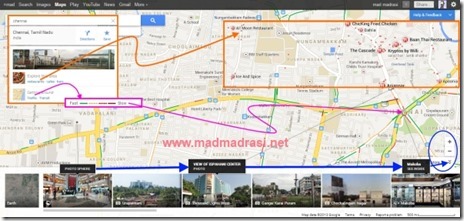
The traffic information appears to be real time. Really surprised that Google has ability to plot real time traffic information at Chennai. It surely is believable for the traffic circle underneath Anna Flyover shows up as a red circle - and it is always jammed at this time of the day!
In the new Google Maps, the right bottom corner, near the zoom control, is the image gallery. With the image gallery ‘on’, we can see all the types of images uploaded by users, in and around. We have had photos for a long time now and a panorama view for quite a while, but there is already a photo sphere too!
Vijaya Mall is already there (and when you zoom in, there is also Hotel Green Park). The symbols on the image of the gallery identify the type of picture.
So how do we upload the 360º photo sphere images to Google Maps? That is where the Google Views comes in.
To add a photo sphere:
- sign into the Google Views with Google+ profile;
- click the blue camera button on the top right corner
- import the photo spheres from Google+ photos; or,
- upload photo spheres from the Gallery in Android by tapping “Share” and then selecting Google Maps.
BTW, Views also incorporates Street View Gallery, so all those street views would also be available there.
No comments:
Post a Comment